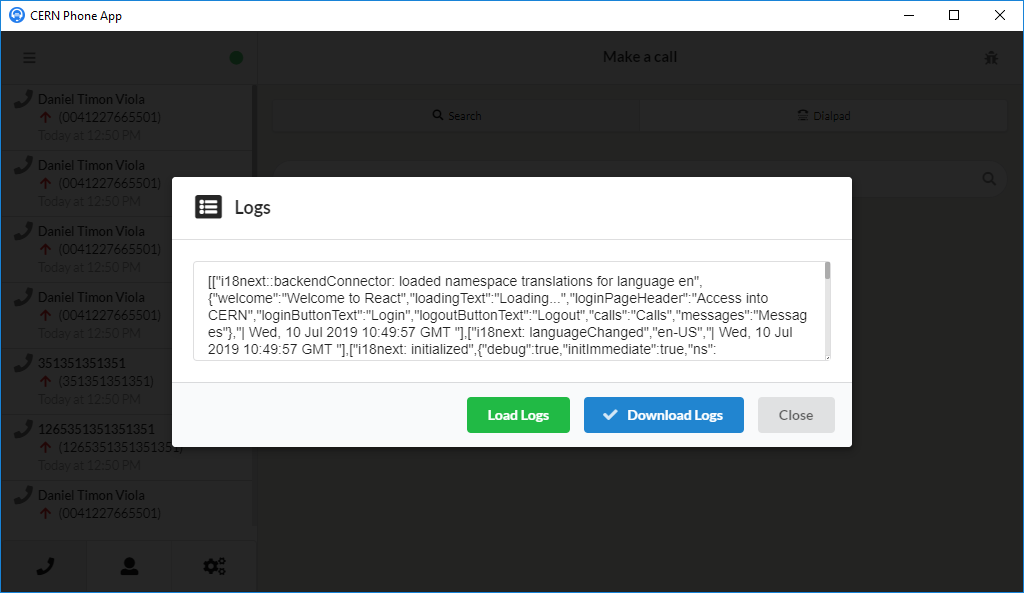CERN Phone App User Guide
===
The CERN Phone App is the desktop client of an IP based telephone service which aims to replace Skype for business at CERN.
CERN Phone App enables direct calls and group calls.
[TOC]
Log-in
====

Start the app and click the _Login_ button. Sign in with your CERN computing account.
After successful authorization the personal and shared phone numbers that you own are displayed. Select the desired phone number.
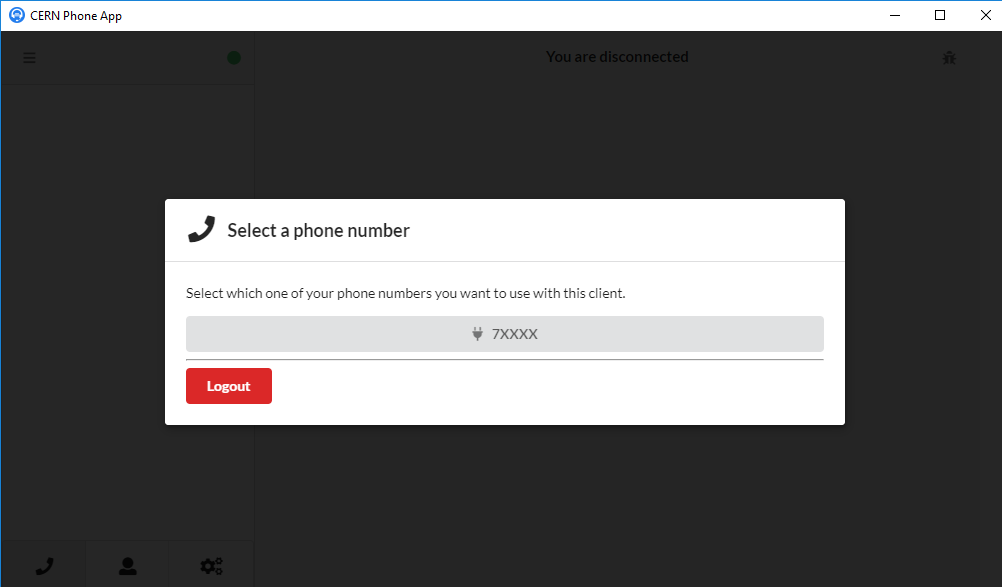
The phone app is launched, you are ready to make and receive calls.
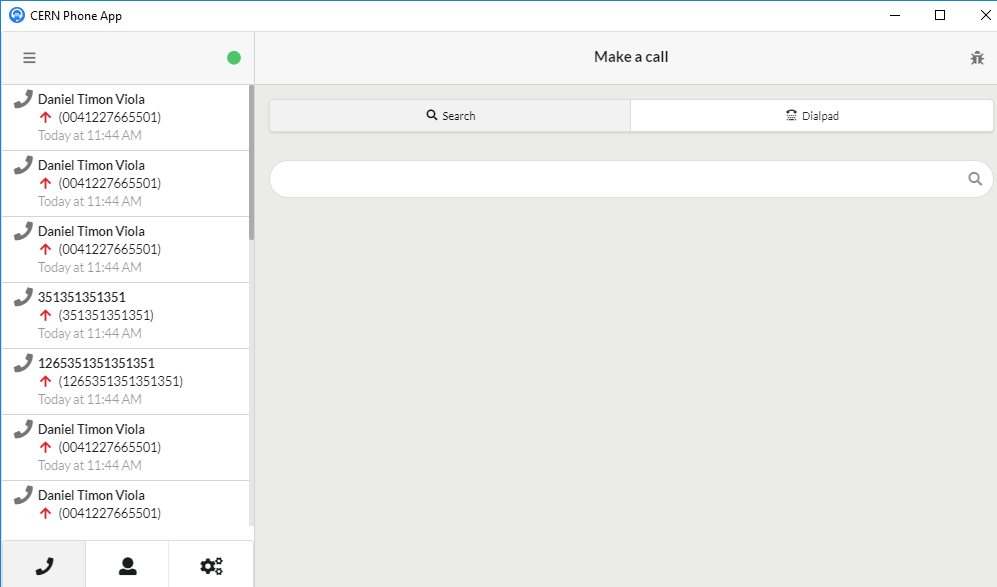
:::danger
:warning: Every instance of the application can have only one phone number active at a time. Only one phone app can run at a time on a desktop.
:::
Make a call
===
To make a call search a person by name at the **search** field. Click on the name of the person and select the right number to call.
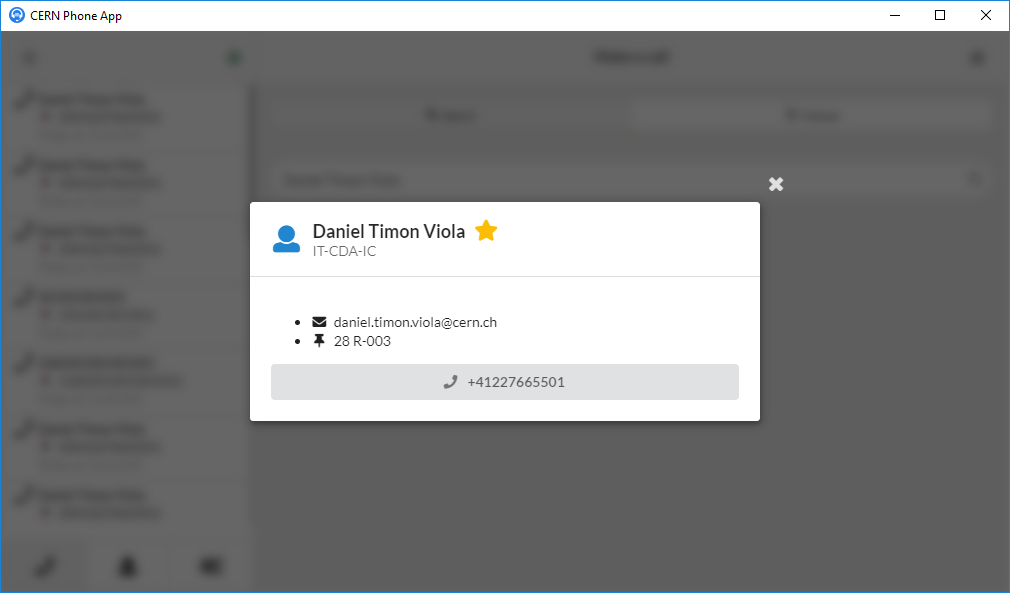
Alternatively, use the **Dialpad** to make a call.
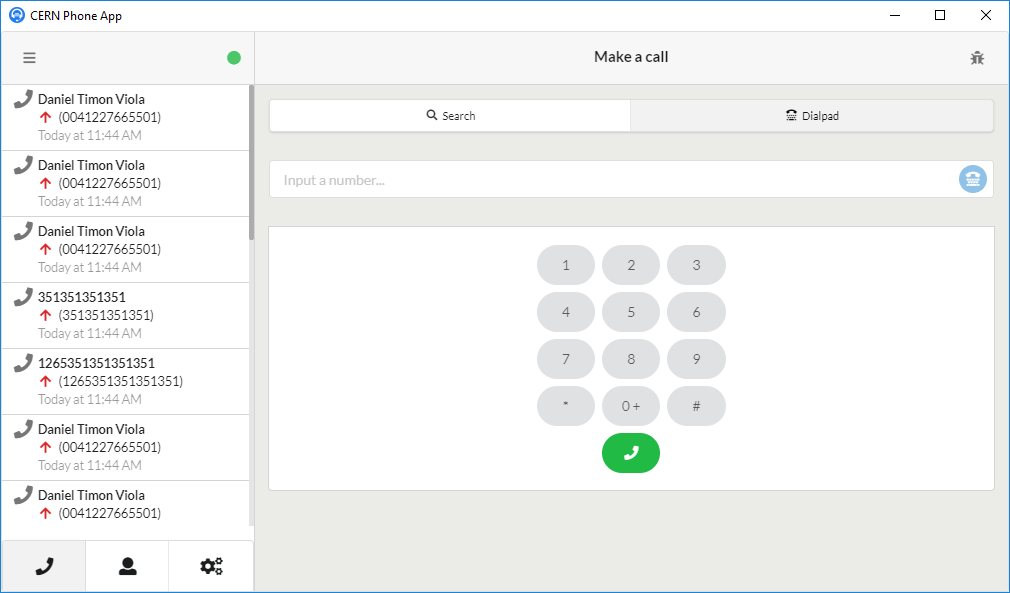
At the left pane there are 3 buttons at the bottom which are, respectively, _call history_, _contacts_, _settings_.
The **call history** shows the last few calls in cronological order.
The **contacts** view contains the list of favourite contacts. For futher details see the next section.
The **settings** view lets you access further application settings.
Add contacts to list
===
To find contacts search a person by name at the **search** field. Click on the name of the person and click the _star_ symbol next to the name. The new contact shall appear at the left pane.
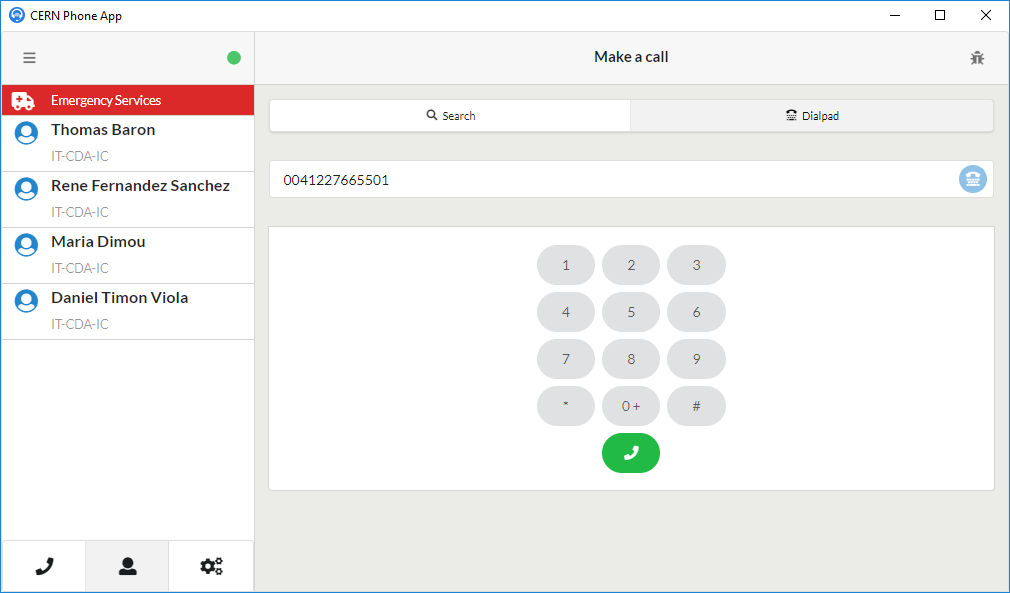
Settings
===
At the settings menu, you can fine tune a number of different options. You can scroll down in the settings menu to see all your options.
## Call forwarding
You can add a phone number to the Phone App, so you can receive calls on your physical device and the Phone App as well.
It is also possible to enable call forwarding.
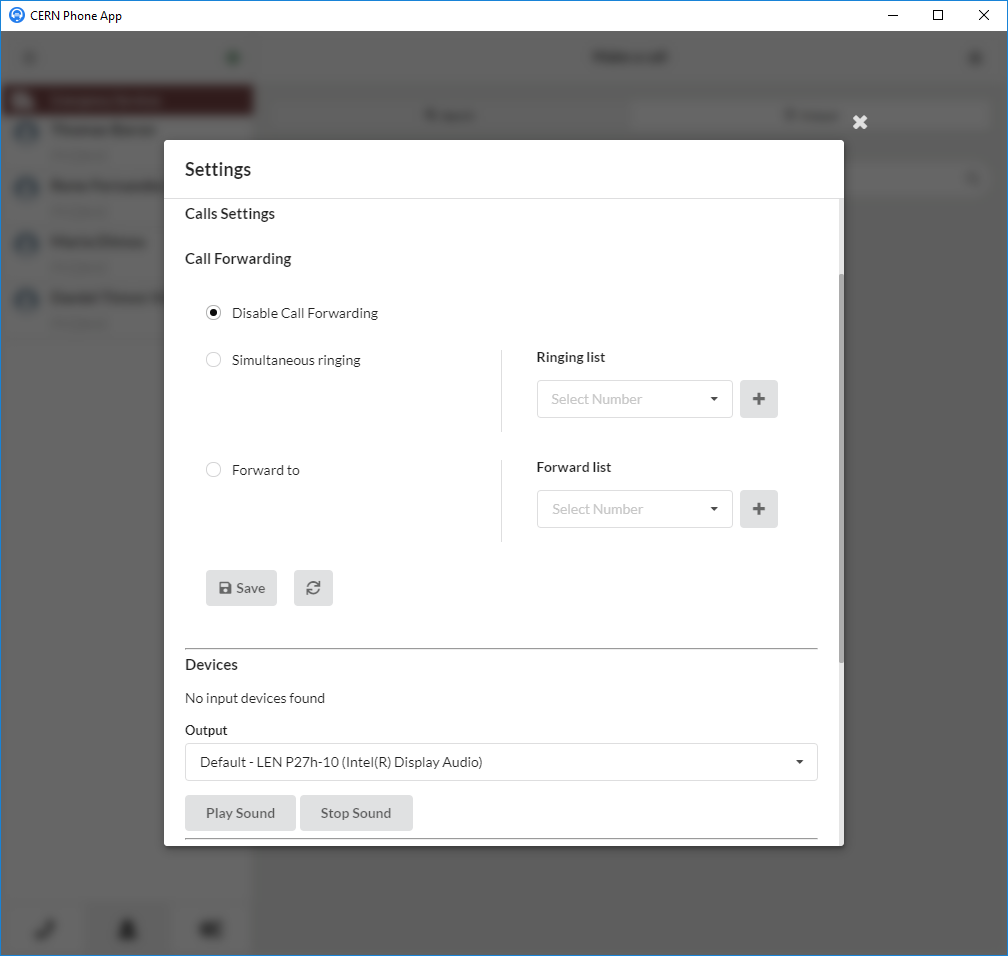
## Devices
To change the default input/output device select your prefered device from the drop down list.
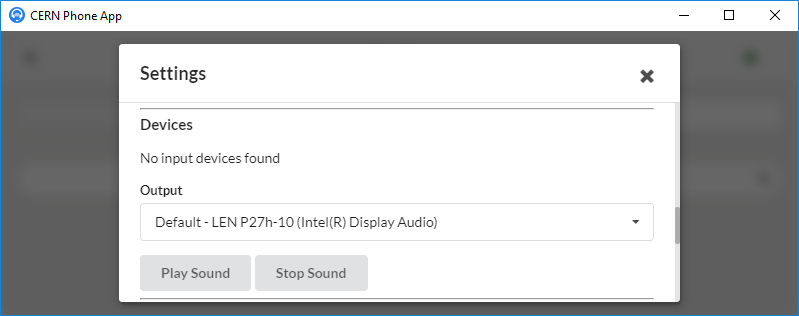
User status
===
In order to see your connection status click on the status indicator symbol.

To change the status between _Available_ and _Do Not Disturb_ click the **Enable** / **Disable Do Not Disturb** button.
Use of DTMF tones
===
The dialpad of the CERN Phone App generates DTMF signals.
While in a call, you can use the app dialpad to generate DTMF signals. These signals are traditionally used by automated telephony services to take your input _(“Press 1 to be connected to the support service” or “dial your meeting number followed by the # key”)_.
Application update
===
To check for application updates go to _App -> Check for updates_ . 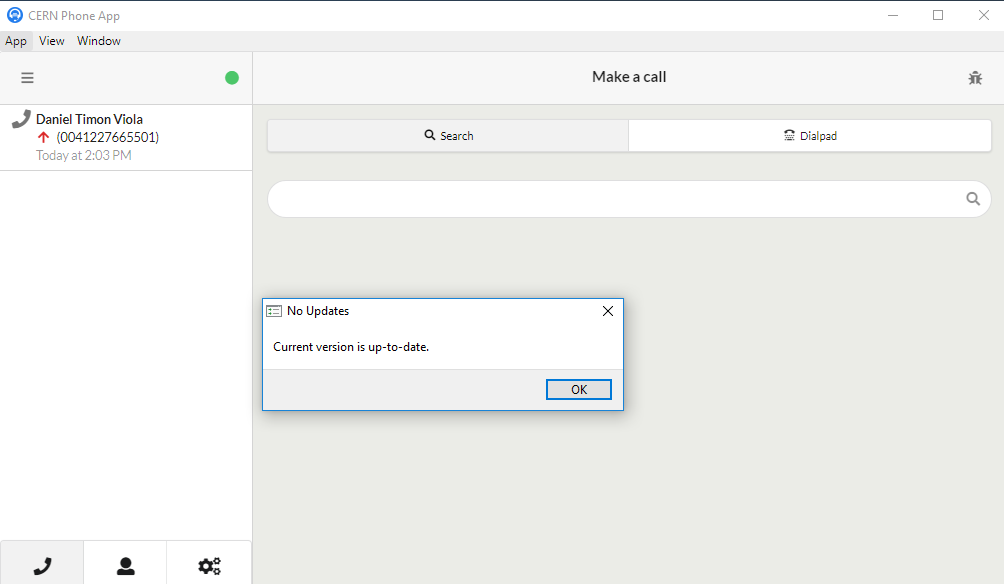
The CERN Phone App checks if there are any available updates and updates the client automatically if there is a newer version of the app.
Minimized application
===
It is possible to minimize the application so it runs in the background. To minimize the application simply try to close it and in the pop-up menu select the _Minimize to tray_ option.
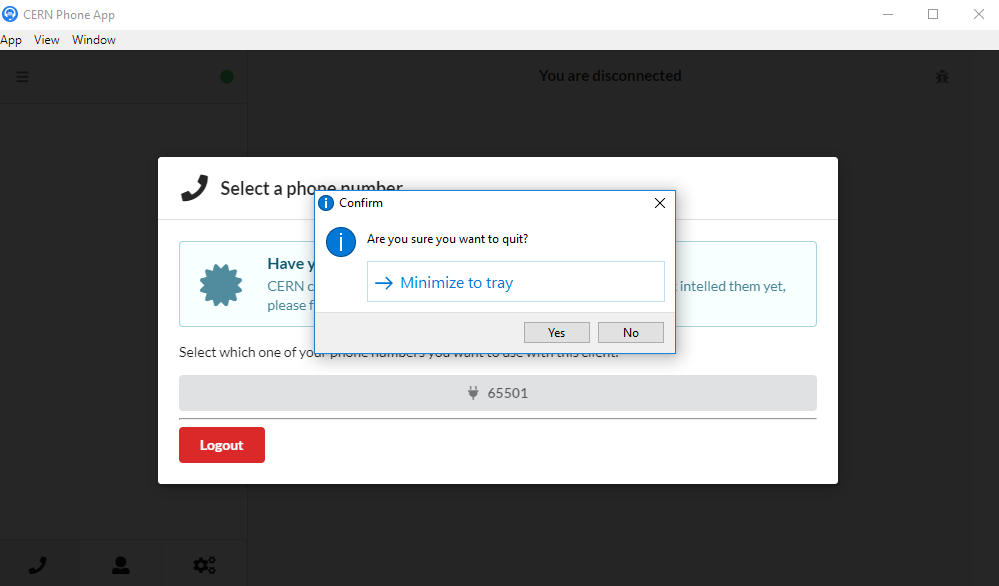
Debug panel
===
The debug panel can be opened from the side menu of the application.

At the debug menu further debugging tools can be found.
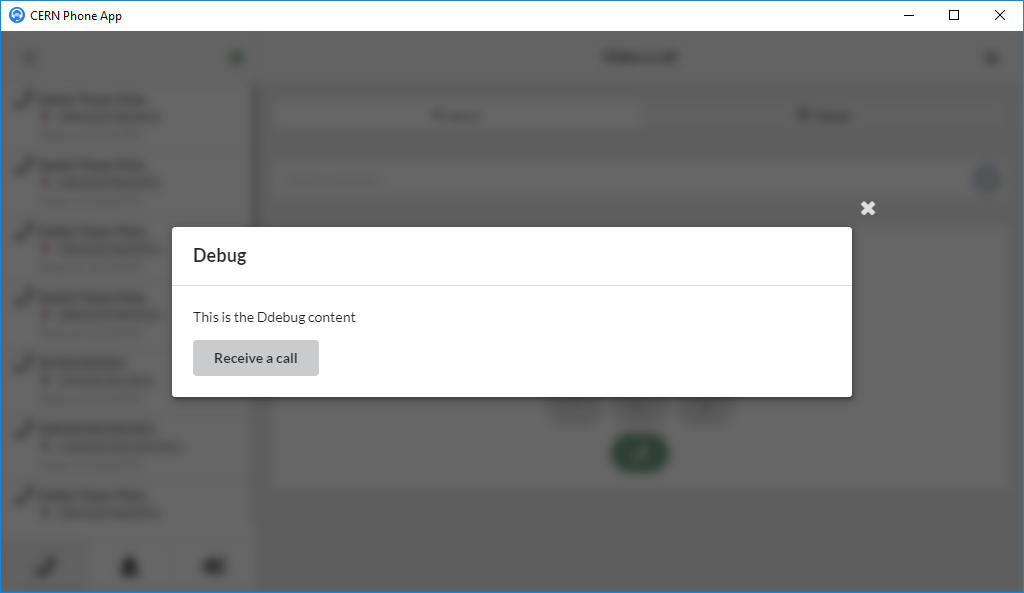
Logs
===
CERN Phone App has a Logs view that enables the easy access of application logs. To open the Logs view click the button at the upper right corner of the application window. To see the logs, click the _Load Logs_ button. Displayed logs can be downloaded in json format by clicking the _Download Logs_ button.